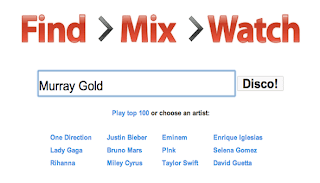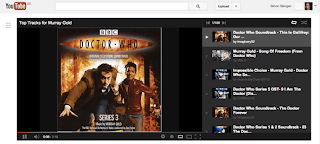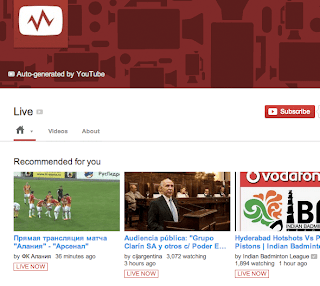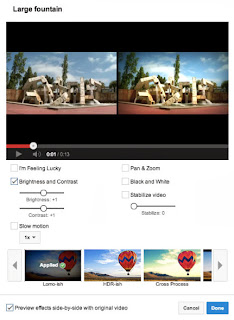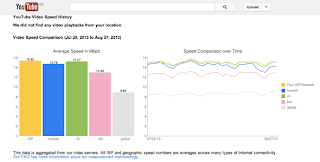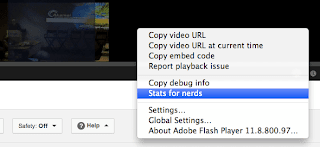YouTube is a favourite past-time for many of us; the chance to lead your own TV station. From you, for you. And yet, for all the time we spend on this web site, we know very little about it. It's not surprising, seeing the size of this site, that there are a lot of back doors. A lot of ways to do things you wouldn't expect.
If you like YouTube, as many of us do, it'll pay off to look into these secrets. With this knowledge, it's easier to get what you want, when you want it; to enjoy YouTube in its full glory.
Generate Playlists Based On Artists
The entertainment value of cat-studded videos is not in question. Especially if that cat is dressed in a shark costume and cruises the kitchen on a Roomba. Between two cat videos, people instead resort to music to keep themselves entertained.
Playing music on YouTube is nothing new, you're right. But the practicality (read: laziness) inherent in dedicated music services like Spotify or Rdio rendered YouTube a poor second choice. After all, you can't very well sit back and relax if you have to change the channel every three minutes. YouTube's Disco feature takes care of that.
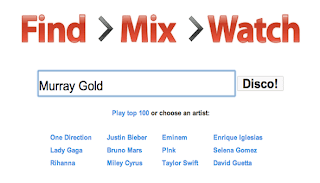
YouTube Disco has been around for years, first appearing in YouTube's TestTube. Very few people know about it, which is strange, because it's nothing short of awesome. Enter the name of the artist you'd like to listen to, select one of the more popular choices below, or choose to play the top 100 and press the overly enthusiastic Disco! button to generate a playlist.
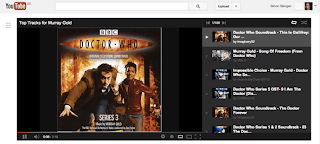
YouTube searches for music by the artist you entered and gathers the results in a big playlist. Big, as in 100 videos, so you won't run out of music soon. Disco works like a charm with popular artists, but it won't function if you're looking for obscure or little-known artists. It's a great way to enjoy music on YouTube if you hate having to interfere every few minutes; an easy way to throw some music on, sit back and relax.
Watch Live Shows
More and more, YouTube is taking on live video. If you're hosting a Google Hangout, you can make it public and people can spectate on YouTube without having to enter the room. But even fairly big events are taking to YouTube to broadcast their content live. The White House likes to broadcast Q&A's using YouTube, or you can spectate the League of Legends Championship series.
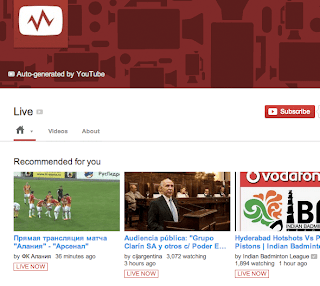
There's an easy way to find out what's being broadcast at any given moment. Either subscribe to a popular broadcasting account, like those mentioned above, or check the overview on YouTube Live. This page, auto-generated by YouTube, gathers all videos currently broadcasted in one place.
At the top of the page, you'll find personal recommendations (which never really work for me, but your mileage may vary). Scrolling down, you'll find an overview of live streams per category, like sports, gaming, Google+ Hangouts, and politics. Whatever your fancy, there's bound to be something interesting here.
Go Creative with YouTube's Video Editor
Most people aren't just throwing videos online, they're creating content. And while some videos are marvellous the moment they're shot, a lot of videos can be made better with a little editing. A little touching up, a slick effect between scenes and a little background music can make all the difference between a flick and a movie.
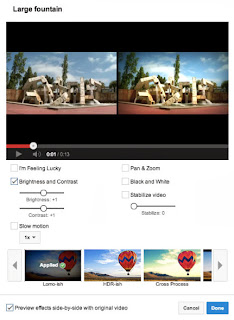
It's simple to piece different videos together. Just drag them from your uploads to the YouTube Video Editor timeline, with or without a transition effect. Either use the sound of the video, or drag another file to the audio timeline.
But even a single video file can be made better by applying some simple filters. I'm not telling you to attack your video like an Instagram warrior, but a little contrast and brightness adjustments can make a big difference in how good your video looks on the screen. Press the little magic wand icon next to one of your videos. Play around with the settings. You'd be surprised how much a simple filter can do.
YouTube Video Speed History
There's nothing more annoying than a video that won't buffer. Luckily, YouTube has a very decent track record in this regard. Some other sites are hit and miss, but YouTube generally has a great level of service. If, for some reason or another, videos don't play well, or don't do so consistently, YouTube can help you investigate.
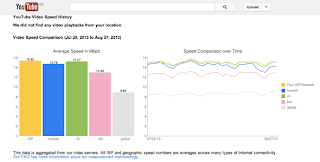
Head to YouTube's My Speed page to get information regarding your video streaming speed, and that of those around you. In a few graphs, you'll be able to compare the average speed of your internet connection (on YouTube) with the other Internet Service Providers in your neighbourhood. The information goes back an entire month, so you can see if the bad day you were having was just a fluke, or to be expected.
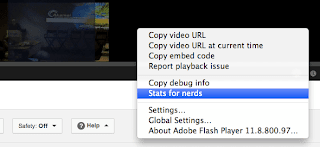
At the bottom of the page is a test video, which you can use to determine your current streaming speed. Although the video doesn't work as it did a year ago, the same information is just an additional mouse-click away. Press Show Test Video and right-click on the video. Select Stats for nerds to get an overlay with all kinds of extra data. You can see your current streaming speed (in kilobit per second) behind the HTTP keyword. Do note that there's a possibility YouTube might not have the video playback information for your specific location. Also, here are some tips to cure YouTube buffering problems.
These are just four "YouTube secrets" I managed to uncover. Do you know any special ways to access, or use YouTube? Share you tips or tricks with us. |